Understanding Google My Business & Local Search
Tips for Your New Google + Cover Photo
Early this week Google updated the layout of the G+ Pages. They also updated the imagery and maps at the top of the pages moving away from the ever slithering image that continually changed in size to one that was relatively stable. They simultaneously moved the details about business location to the area to the left of the image.
Some notes about the image
The aspect ratio of the cover photo is not changing. It’s still 16:9.
- The size of the cover photo shown depends on the browser width.
- According to Google the entire cover photo is shown unhidden on > 95% of desktop displays.
- When part of the photo is hidden, it is roughly hiding 10% of the length of the photo from each side of the photo
- The actual image display size ranges on the desktop from 519 x 294 pixels to 1081 x 608 pixels. The text area to the left adjusts both the width of the area and the font size as the screen width increases
- The navigation bar is now below the cover photo on the desktop (but not on mobile phones).
- No changes to the mobile design.
Here are some notes about the cover image that might not be obvious at first glance:
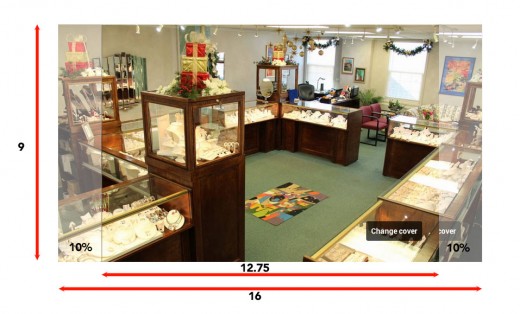
Best Practices
- The intent of the change was that all current cover photos will work with the new design however if you were an early adopter of the +Page and retained the thin image from prior to May, 2103 it will now be bordered on both top and bottom to fill the space. It works but it is ugly and will motivate you to replace it.
- Consider how your current cover photo will render in this new design. When a user navigates to your Page, they will see the entire or most of the entire cover photo image.
- If you choose to upload a new cover photo, make sure it has a 16×9 aspect ratio with a minimum upload size of 480px x 270px. Maximum pixel size is still 2120 x 1192 but the largest actual image that I found displayed was 1081 x 608 pixels so really anything larger than that will do. Note that I was only able to test up to a screen width of 3200 pixels so the image might get still get larger in very limited circumstances.
- Given that on certain display sizes the left and right edges are trimmed by about 10% each be sure that there is no critical content in the edge areas
- On a Nexus 4 the image shows at full width. However on an iPhone the smaller cropped image is shown and on the 5s a small portion at the very top of the image is not visible in the Google Plus app so you probably do not want any critical detail at the very top of the image.
- I have seen some very nice examples of cover images where smaller images were imbedded in the larger image. They looked great on the desktop but due to the small size of the embeds they did not resolve well on mobile screens. Be sure to check your cover photo on those smaller screens as well.
- Note that the dashboard profile photo, still round, will reside with above the name and address block when the page is displaying 2 columns or more.
- When the display is a single column and on mobile phones the profile image will be centered on the middle bottom of the cover image. Half of the profile image is above and half below the bottom of the cover image. This image will be 123 x 123 pixels. Not enough pixels to resolve any amount of detail so keep the image close and simple.
- When the display is in two column mode, the profile image is displayed at 71 pixels allowing for even less detail but returns to 123 pixels when the display is wider in 2 column mode and in 3 column mode.
Here is a table that delineates the changes to the image at different desktop screen sizes:
|
Desktop Screen Width Range in pixels |
Cover Image Width in pixels |
Image Notes |
Other Notes |
|
553 to 811 |
519 X 294 |
Full Image |
Single column display 123 px profile photo at bottom of cover image |
|
812 to 971 |
621 X 437 |
Cropped Image |
Starts 2 Column display 71 px Profile photo moves above the name & address |
|
972 to 1391 |
618 X 436 |
Cropped Image |
2 columns Profile photo enlarges to 123 px |
|
1392 to 1551 |
781 X 440 |
Full Image |
2 columns |
|
1552 to 1691 |
761 X 428 |
Full Image |
Starts 3 column display
|
|
1692 to 1971 |
919 X 516 |
Full Image |
3 columns |
|
1972 to 3200 |
1081 X 608 |
Full Image |
3 columns |
© Copyright 2026 - MIKE BLUMENTHAL, ALL RIGHT RESERVED.


Comments
10 Comments
Any idea when Google is going to stop messing around with the coverphoto sizes? I’m tired of having to create new images for all my clients like every other month…
@Jonathan
I have no idea. I think that they don’t either. Only good news is that this image size is the same size as the last update.
Hey Mike,
Nice walk through. To be honest, I’ve always stuck with the ‘stock’ images for ease.
Thanks for the explanation. Any idea how to get one of those custom jobs with text?
@Geoff
Are you asking how you get a cover image on your Plus page with text? Create an image in Photoshop or any other image editors and add any text you would like.
We had the thin image and it does indeed luck ugly as sin – certainly we have been bullied into updating this now. 🙂
Make sure when adding the new cover photo to highlight your services and present your products to engage the visitors of your page. Cover photos tend to be one of these precious advertising spaces that marketers neglect the most.
Loved the blog. We also posted in our Blog about the new image sizes on Google Plus. There is also an image added of how our Page looks in different devices. Check it Out: http://www.waveuc.com/new-google-plus-image-sizes/
My google+ cover photo gif animation changed recently. it was working great but not now. I have been at 1080×608 res 300. but I still get pixel distortion and break up. what could I do to resolve my problem?
@Edward
Try replacing it with a larger image of at least 1600 x 900.
Comments for this post are closed.